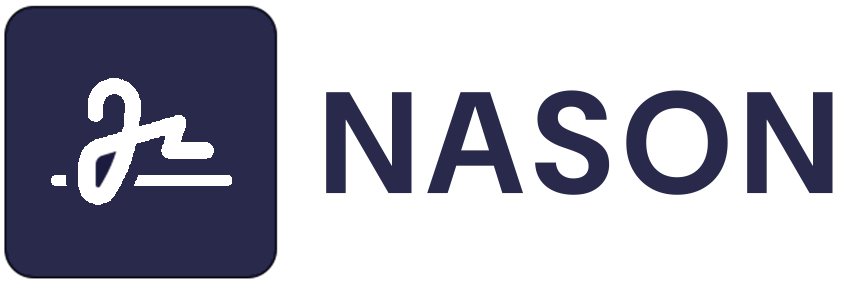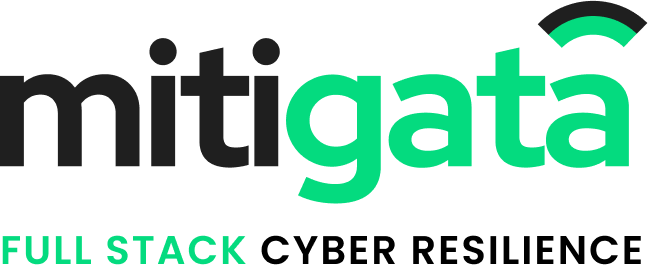Introduction
In the ever-evolving landscape of cybersecurity threats, phishing remains a persistent and potent danger. Phishing attacks, which often involve deceptive emails or websites designed to trick individuals into revealing sensitive information, can destroy businesses and individuals alike. However, there are proactive measures that organisations can take to bolster their defences, one of which is whitelisting domains. In this guide, we’ll delve into domain whitelisting, why it’s important, and how you can implement it effectively to enhance your security posture.
What is Domain Whitelisting?
Domain whitelisting, or URL whitelisting, is a security practice where specific domains or URLs are designated as trusted and allowed. In contrast, all others are treated as potentially malicious and blocked. This strategy is the inverse of blacklisting, where known malicious domains are blocked while everything else is permitted. By whitelisting domains, organisations can create a more restrictive environment that reduces the risk of falling victim to phishing attacks.
The Importance of Domain Whitelisting
Phishing attacks continue to evolve in sophistication, making them harder to detect using traditional security measures alone. Whitelisting domains adds an extra layer of protection by ensuring that only approved websites and email domains can communicate with your network or interact with your users. This can significantly reduce the surface area for potential attacks and increase your ability to spot unauthorised or suspicious activity.
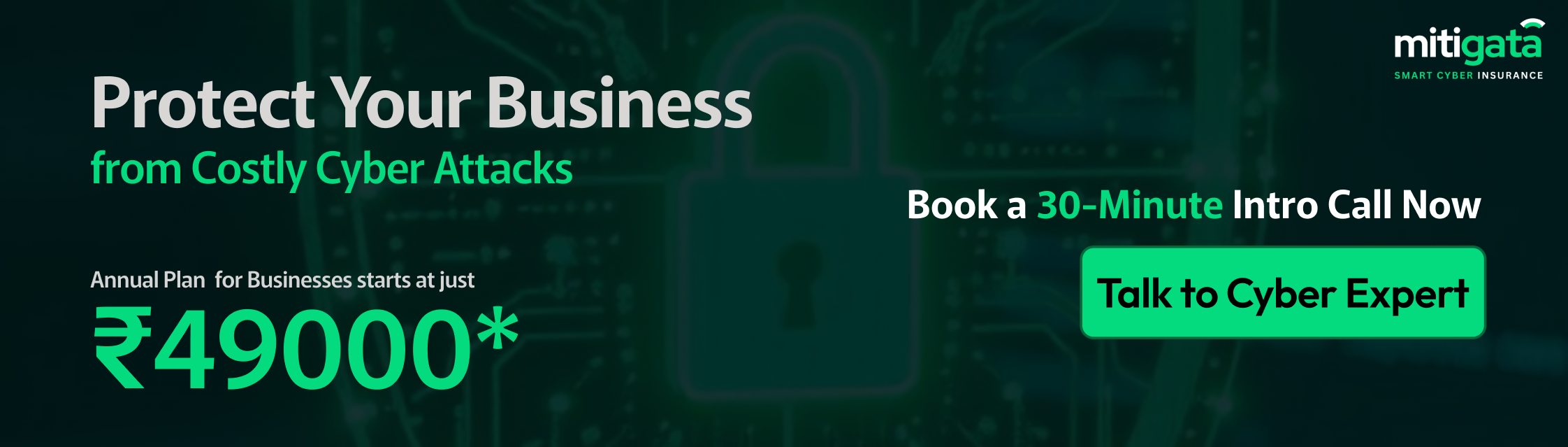
How to Whitelist Domains for Phishing Protection
Implementing domain whitelisting effectively requires a systematic approach and careful consideration of your organisation’s needs. Here’s a step-by-step guide to help you get started:
- Login To Google Workspace Admin Console:
The admin user should log in to the Google Workspace Admin Console, the central hub for managing Google Workspace settings and policies. [Google Workspace Admin Console](https://admin.google.com/) - Access Gmail Settings:
In the Admin Console, navigate to the Gmail settings. This is where you can configure email-related policies and filters.
Menu > Apps > Google Workspace > Gmail

-
Select the “Spam, phishing and malware” Tab Under Gmail.

- Create Approved Senders Lists :
Create approved senders lists that bypass the spam folder.
- Click On Add Address List.

- Provide a Name for the List and Add Domain/Email ID for Whitelisting:
Provide a name for the list, and add domains “noreplywork.in,” “m.noreplywork.in,” “images.mitigata.com, noreplywork.com” and “d2tcd99ls9eqkl.cloudfront.net” for whitelisting phishing domain, then “Save”.
- Configure Settings for Address List:
Once the Address List is created, configure the settings by clicking on “Configure” at Apps > Google Workspace > Settings for Gmail > Spam, phishing and malware.

- Provide Description for Whitelisting Setting:
Describe the setting “Whitelisting for Phishing Simulation”.
- Select Checkbox for Bypassing Spam Filters:
Select the checkbox “Bypass spam filters and hide warnings for messages from senders or domains in selected lists” and click on “Use Existing List”.
- Select The Saved List Created In Step (6)

- Close Modal And Save

Conclusion
Domain whitelisting is a powerful tool in the fight against phishing and other cyber threats. By carefully selecting and managing trusted domains, organizations can reduce their attack surface and enhance their overall security posture. Remember to stay vigilant, keep your whitelists updated, and empower your users through education and awareness. With a proactive approach to domain whitelisting, you can strengthen your defenses and safeguard your organization’s valuable data and assets.
As cyber threats grow more sophisticated, so must our defenses. Mitigata’s Phishing simulation offer a comprehensive safety net tailored to your business’s specific needs.
Contact Us Today | Learn More About Our Services
Choosing Mitigata means gaining a committed partner for your business’s digital security and resilience.